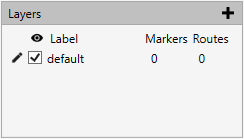
Click the ![]() icon to open the layer properties
icon to open the layer properties
Use the ![]() to toggle layer visibility
to toggle layer visibility
Click the ![]() icon to add a new layer
icon to add a new layer
Right-Click on a layer to open the option for deletion.
*Only available when more than one layer available
Layer Properties
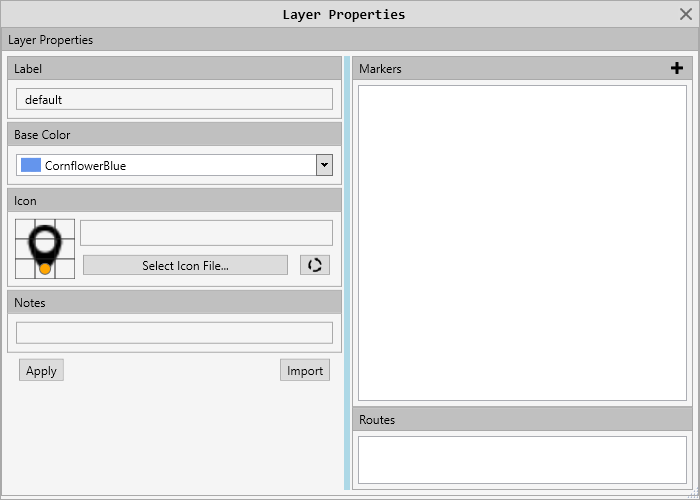
This is the window that you will do most of your work in.
The parts
Label: This is the label for the layer. Used for identifying the grouping of markers / routes.
Base Color: This sets the color that is used for markers that can inherit a color.
Icon: This will set the default marker used in this layer.
Notes: Any layer notes can be entered here.
Buttons
Apply: This will force the settings on all markers in the layer.
Import: This will open the form for importing data into the map. Excel and CSV are currently supported.
Lists
Markers: All markers associated with the layer will be displayed here.
*Markers in the exact location are grouped
Routes: All routes associated with this layer will be displayed here.
.