To place a single marker with the mouse, double-click at the location you want the marker to appear.
To place multiple markers, you will use the import feature from the layer properties window.
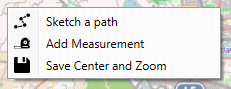
Right-clicking on the map will open the context menu which will allow you to do the following tasks:
Sketch a path: This will allow you to draw on the map freehand. [F3 is used to finish the line and display the form]
Add Measurement: Draw a line on the map and display the distance in km and miles.
Save Center and Zoom: This sets the location and zoom-level the application will startup from.
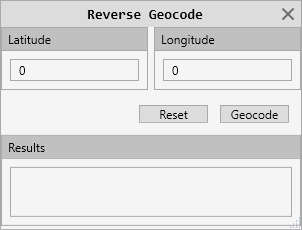
Function Keys that can be used from the map. (The “F#” keys at the top of the keyboard)
F3 – Start/Stop drawing a path/route.
F8 – Open the reverse geocoding window