Click <File> then <Load Package> to import the Case Package. In the Load Package window, click <Select Package> and navigate to the XML report file to be loaded, highlight the file, and click <Open>.
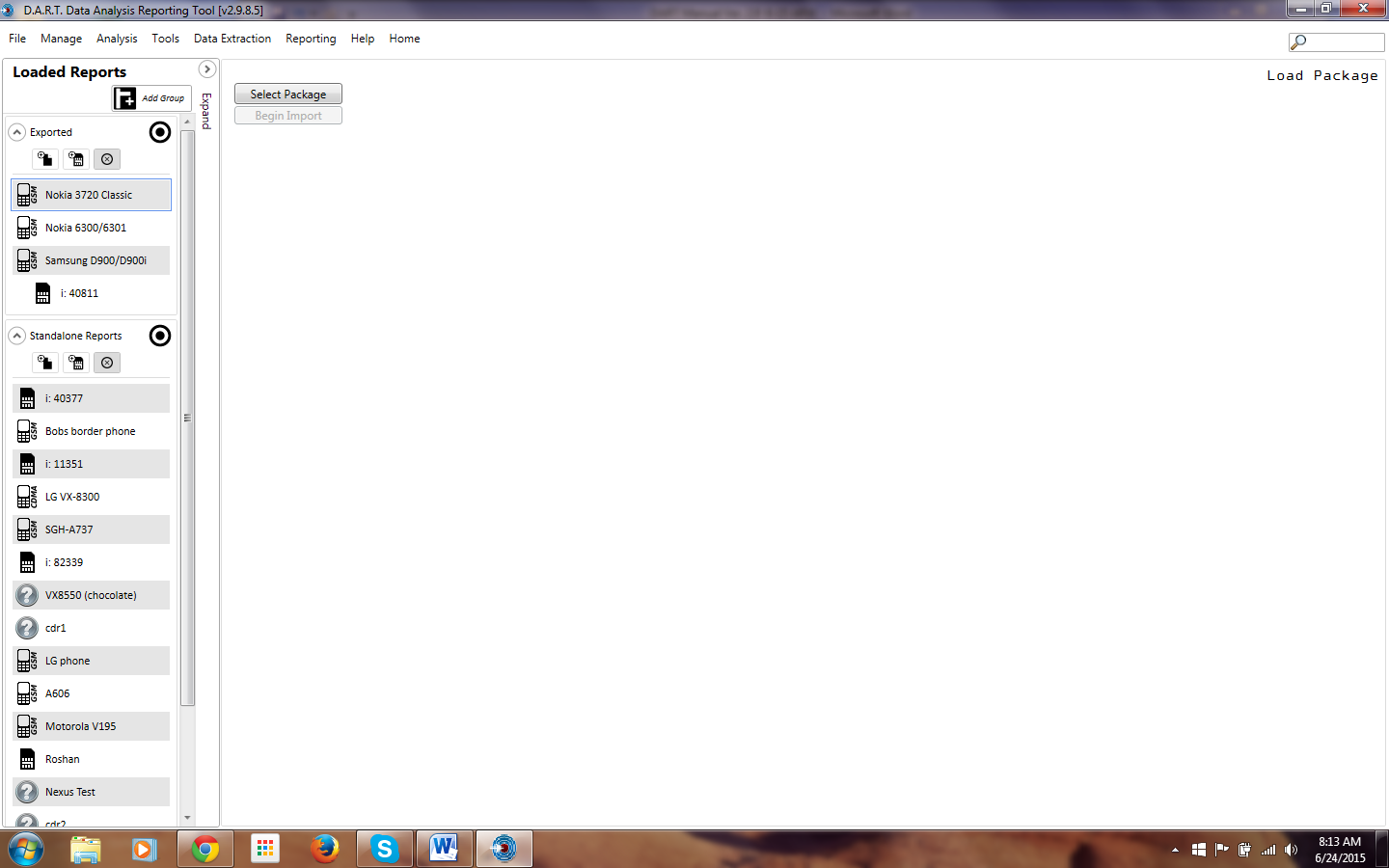
When the Package is identified and the XML file loaded into DART, the report path is displayed and the package is checked to ensure it is a valid package.

To include the supporting files along with the XML data, check the <Include supporting files> box. Click the <Set files Location> to choose the folder where the supporting files are located. By default, the files are located in the same folder as the XML, and clicking the <OK> button is all that is needed.
To avoid the possibility of corrupting the data, it is recommended that the database be cleared and DART restarted before importing a Package created on the same DART Session.
To import the package click <Begin Import>. The program indicates when the import is complete.
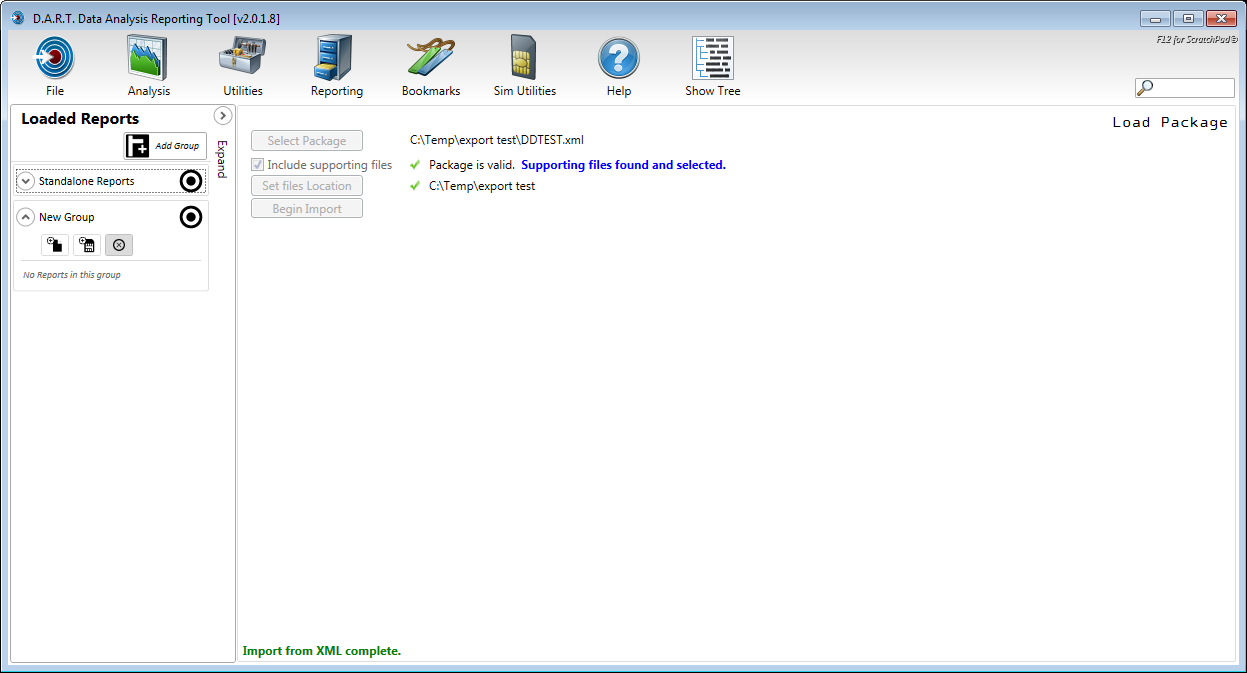
To rename the imported package right click the report name and choose the change label option. Type in the new label and click the <Write> icon. To cancel, click the <Cancel> icon.
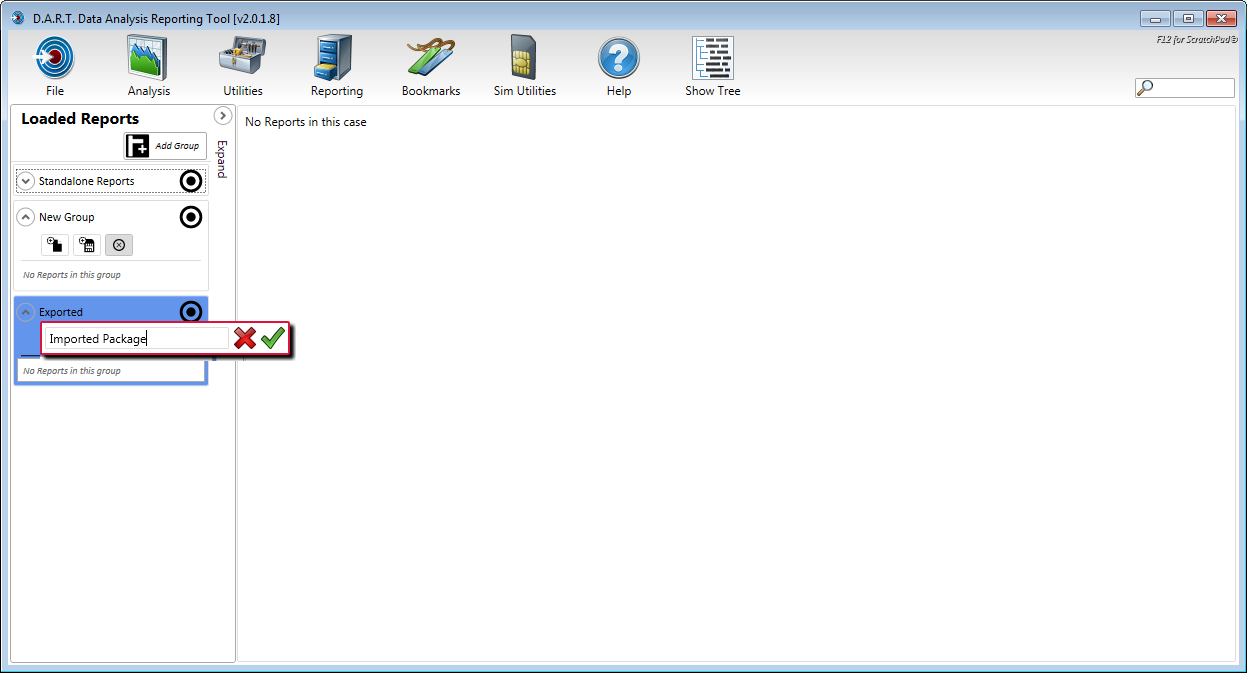
.