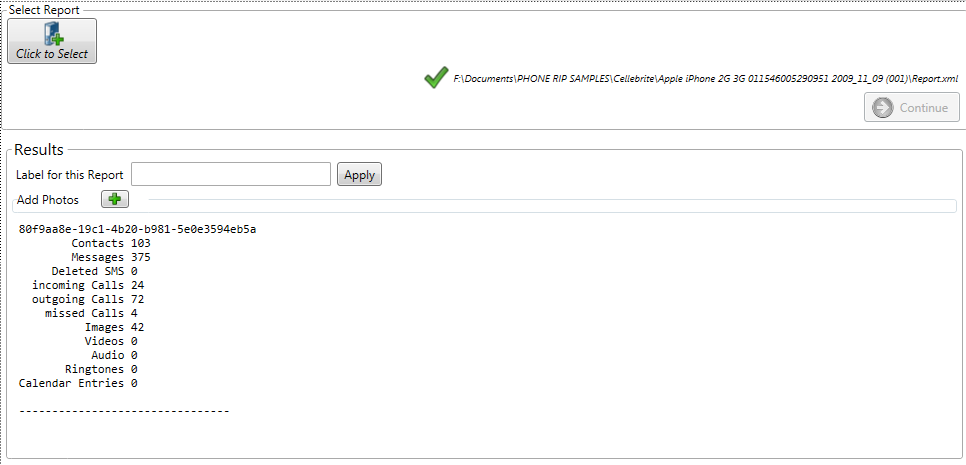Click <File>, then <Load Report> to import a report file from a cell phone extraction tool into DART. In the Select Report window, click <Click to Select> and navigate to the XML file to be imported. Highlight the file and click <Open>. When the report is located and its XML file imported into DART, the report path is displayed and the <Continue> button turns green after the XML file is validated. Click <Continue> to load the report data.
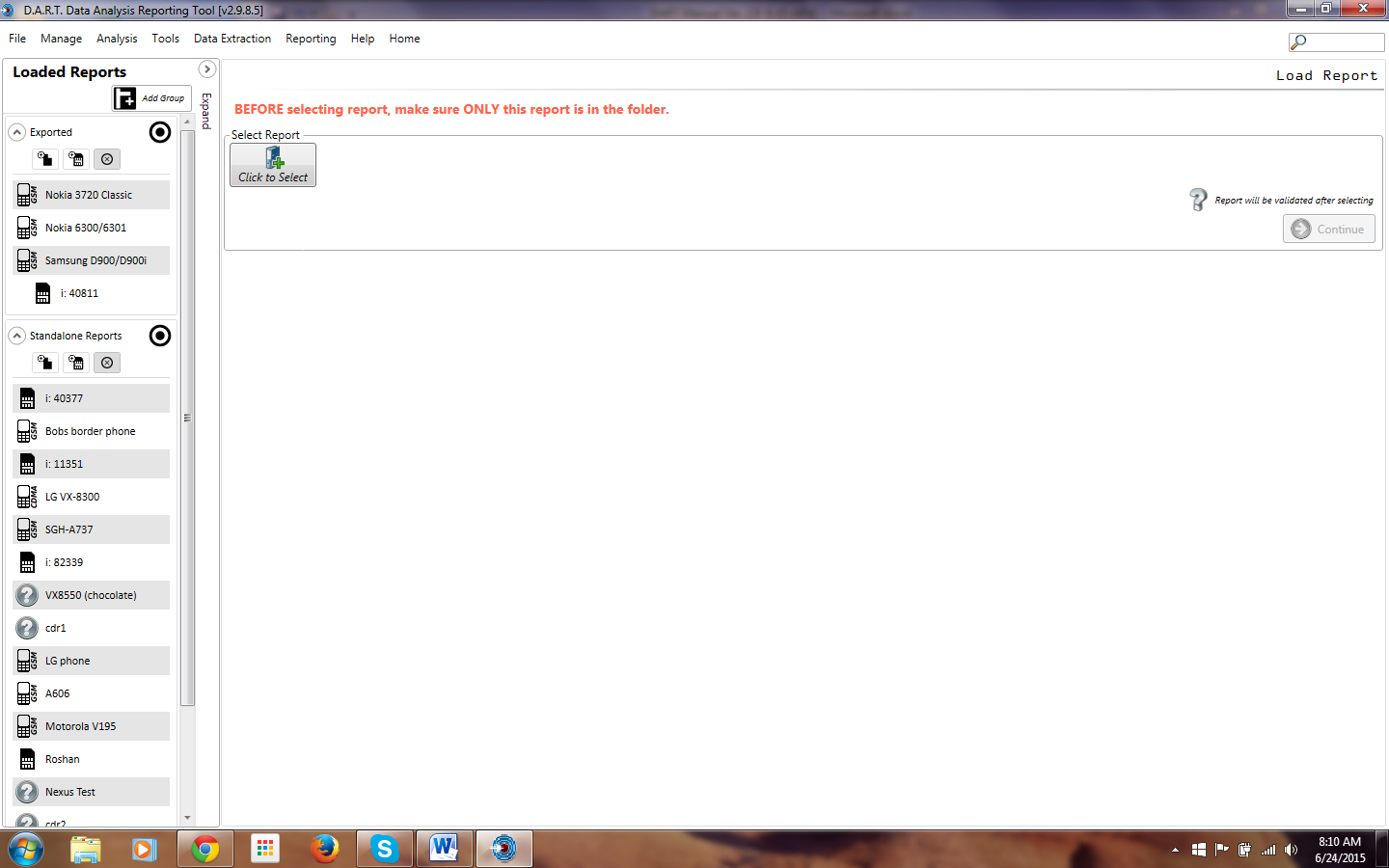
A status bar is displayed as the report data is loaded.
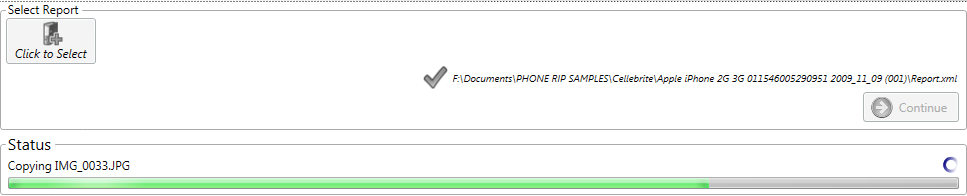
When the report has finished loading the results are displayed. Label the report by typing the desired information into the “Label for this Report” box and click <Apply>. To rename an existing report right click the report name and choose the rename option. A loaded report has a green “+” located below the” Label for this Report” box. Click the “+” sign to add device photos from the computer. To load additional reports click <Click to Select> to repeat the process until all desired reports are loaded.