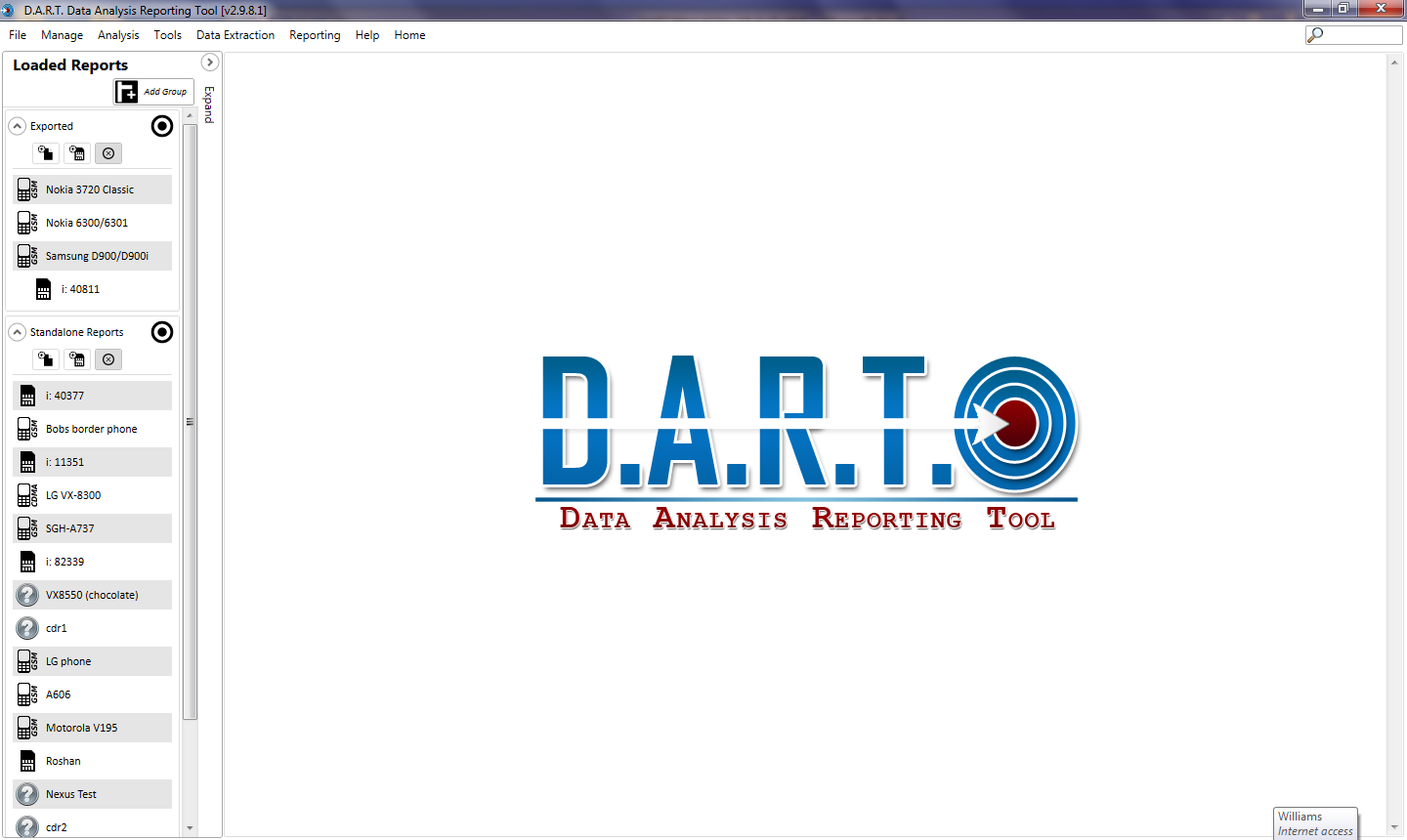Open Data Analysis and Reporting Tool
With the license dongle inserted in the device, double click the desktop icon to launch DART. The program must be run as administrator in Vista, Win 7 and Win 8. If UAC is set, then right click on the DART icon and select <Run as Administrator>.
Set the default Repository
When opened for the first time, DART displays a dialog box “Database Configuration”. This is the location where the default database, reports, files, and other data are stored for DART to use. To set the repository initially, click <Set New Location> and create or choose a folder for the repository. DART creates the necessary files in that folder. Once this step is completed, the dialog is not displayed again.
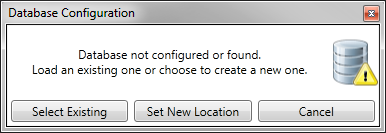
To change the default location of the data files, click <Manage>, and select <Preferences>. Choose a new repository location in which to store the database and reports. Prior to choosing a new location verify there are write privileges and enough disk space available.
Demo vs License Dongle
The main screen shows the DART splash and the main menu screen. If the dongle is not inserted when DART is opened the red DEMO ribbon appears
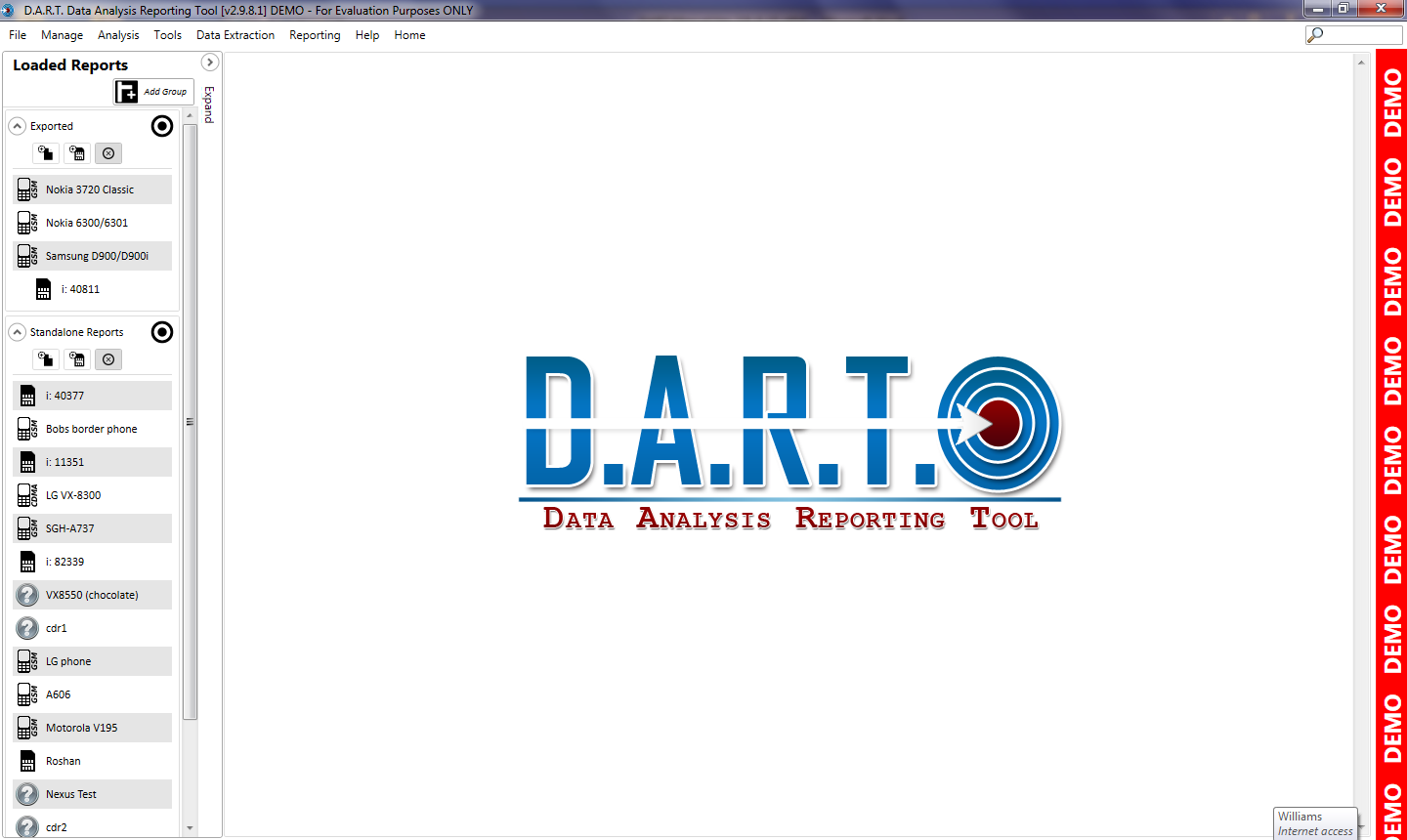
Close DART and reopen with dongle inserted to remove DEMO ribbon and access the full capabilities of DART