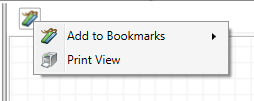Cross Communications
Cross communications are calls or texts that have been made between cell phones in the case. This assists in the identification of individuals actively communicating by text or phone. Further investigation may be required to determine which persons were using the phones. Filter the reports to be viewed by checking the box to the left of the report name.
Initial View
Initial view of the Cross Communication screen is set by the number of elements on the screen. Additional elements align in rows accordingly. The layout can be adjusted by dragging the icons around to position them in a better arrangement. This layout persists while working in DART, and can be bookmarked and printed.
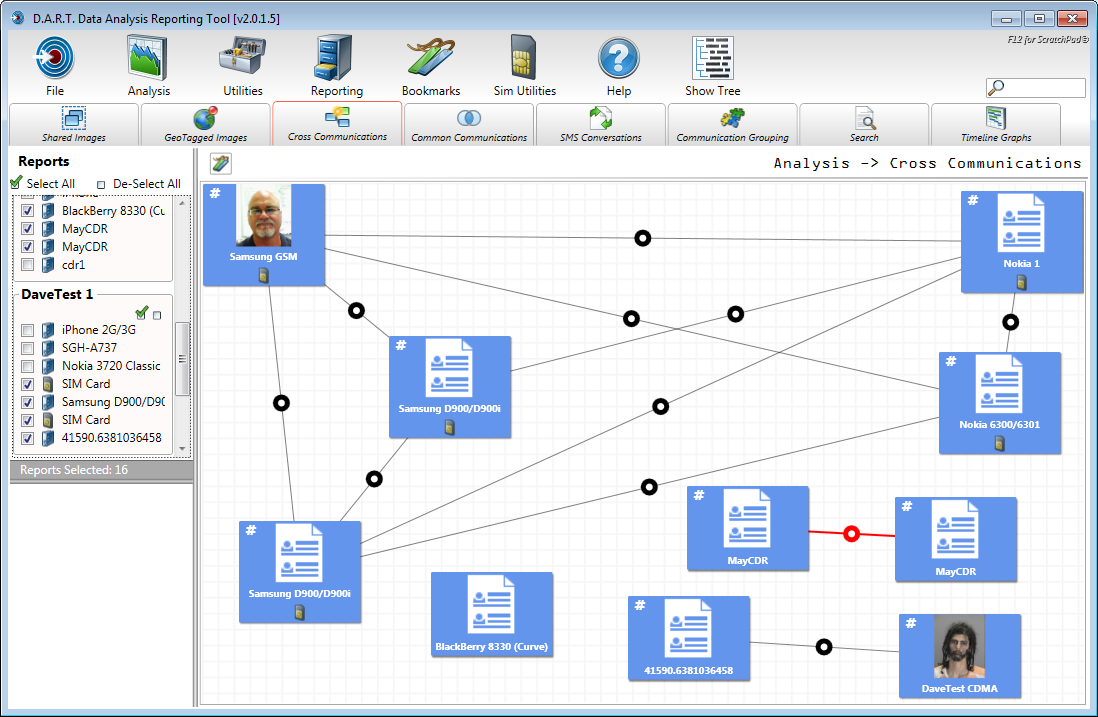
Nodes
The blue Report Node Displays the report label and the headshot or Global Contact picture (the GC being the dominant image). The Report Node has a right click context menu.
Report nodes: In the Report Node context, there is a View Details menu, and a Global Contacts menu.
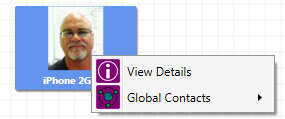
The Global Contacts menu has additional sub menus; Add to GC, Merge with GC, and Edit GC. The Add/Merge GC options are shown when a GC has not been associated with the Report Node. The Edit GC option is available after the Report Node has been associated with a GC. If a report has been associated with a GC the option to remove the GC reference is available.

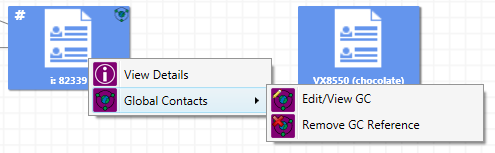
In all Report Node cases, the View Details option shows the communications details of the node that is chosen.
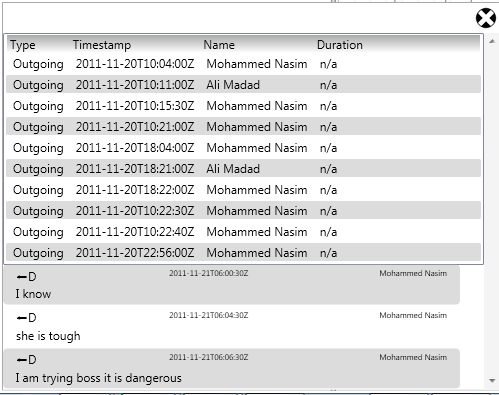
Connecting Lines: All nodes are connected by lines that have a round “hot spot” in the middle. This makes clicking on the line easier and more accurate.
Single clicking the line shows a connection between the Report Node and the Phone Number Node. Multiple lines can be selected using the left CTRL key while clicking.
Double click the line to display details of that line of communication.
Interaction
Selecting a Report Node shows direct connections to Phone Number Nodes in RED. There are no secondary connections in this tab.
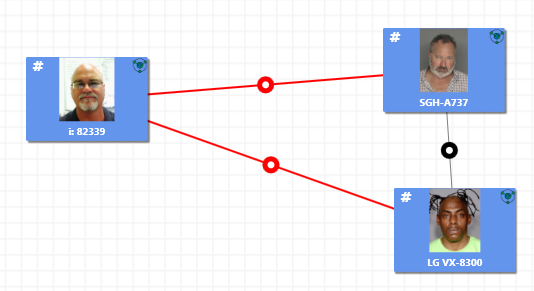
Selecting a line highlights the line in GREEN.
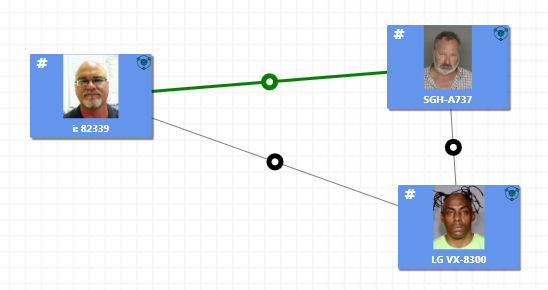
Hold down the Left CTRL key and click to highlight multiple lines.
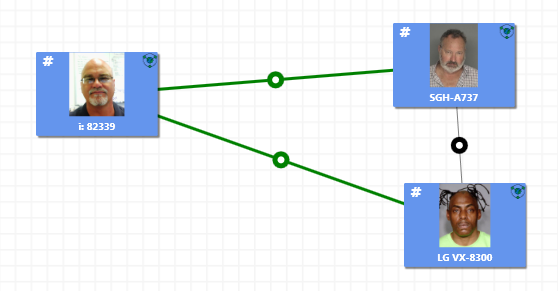
Bookmarking Page Layout: Clicking the bookmarking icon allows the page layout to be added to a bookmark report or printed out to a printer. A notes dialog allows for annotation of the bookmark before storing it. See chapter 9 for more details on how to use Bookmarking.