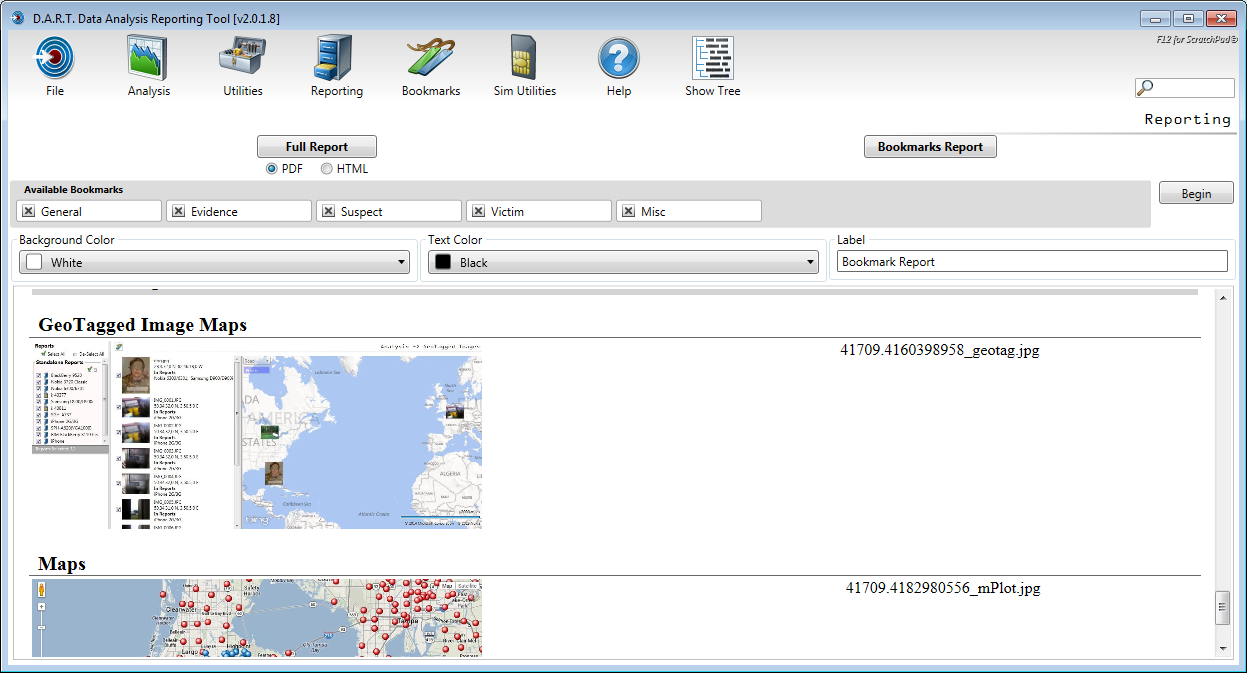Click <Reporting> to create reports for the entire case, or just the bookmarked items.
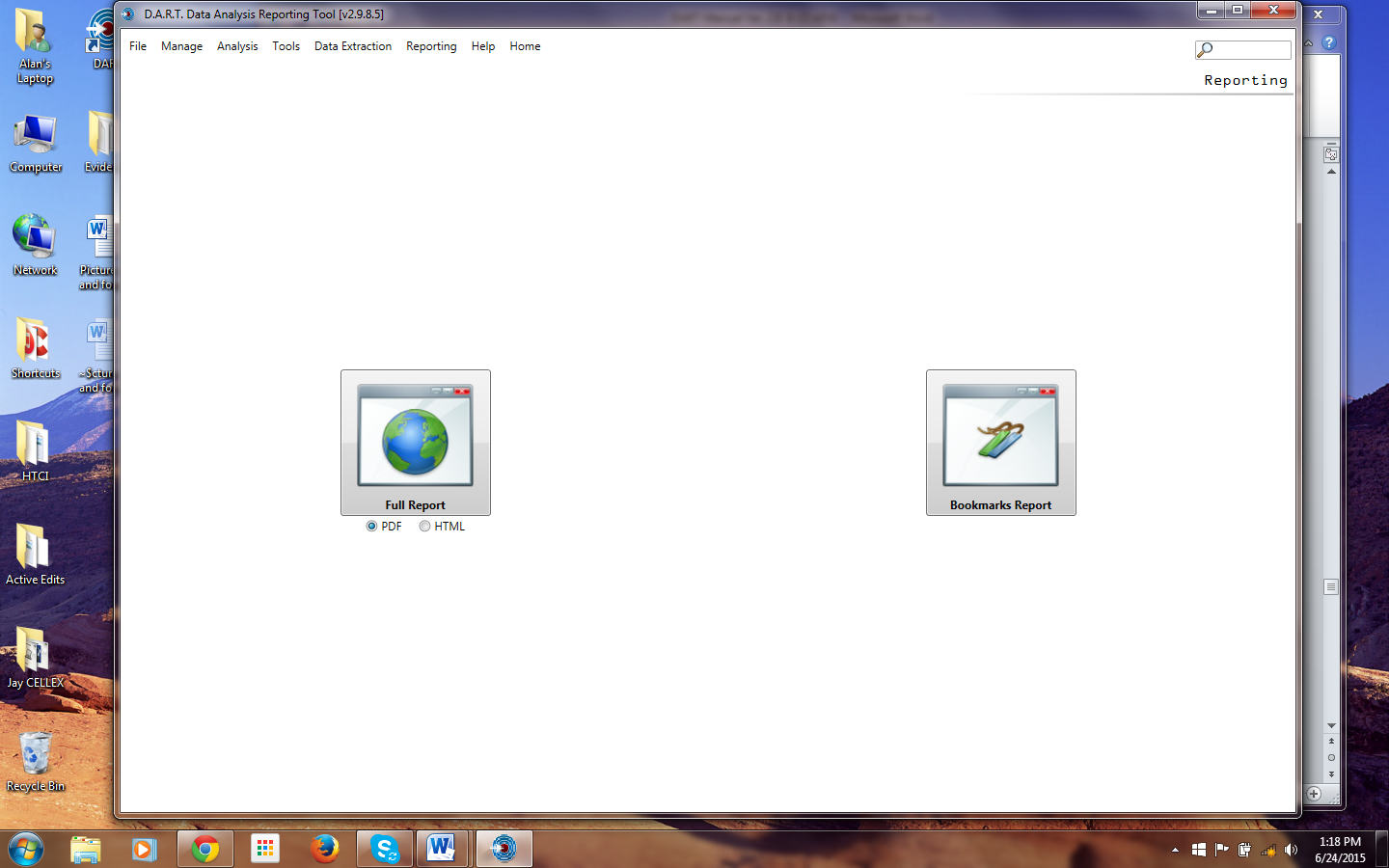
Creating a Full Report
Full reports contain the entire contents of the case. To create an Full Report, choose to create the report in PDF, or an editable report in HTML, and then click <Full Report>. For PDF reports
Click the PDF bubble and then <Full Report> to pull up the followinp spreen:
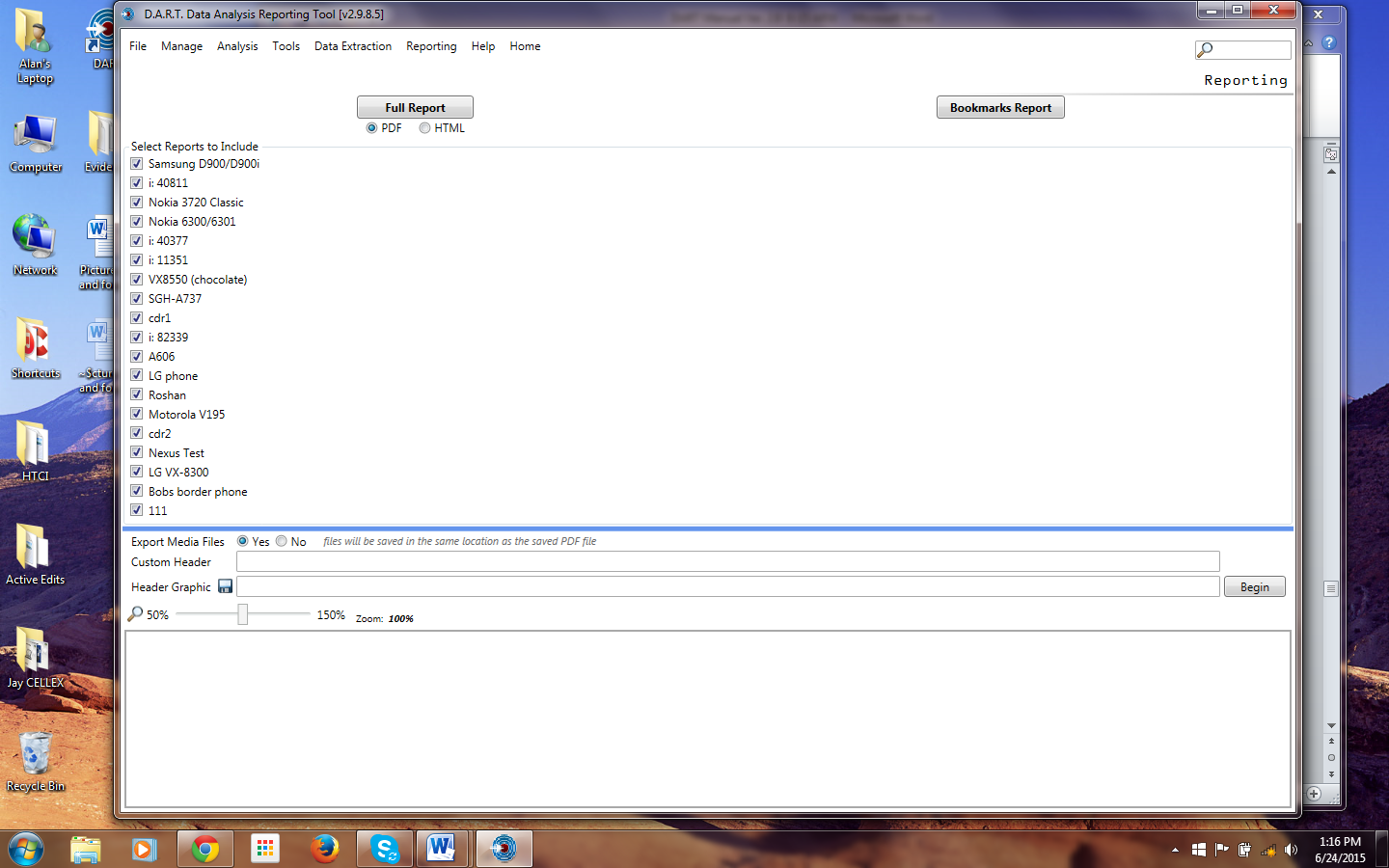
Select the individual reports to include in the Full Report by checking the checkboxes next to the report label.
There is an option to export the media files with the report. Exported media are saved in the same folder as the report, and significantly increase the size of the Full Report.
Enter a custom report reader and graphic if desired. Td add the eraphic, douele click the disk icin and navigate to the desired graphic.
Click <Begin> to generate the report. Choose a report name and destination. Click <Save> to generate the report. When the Full Report is finished it is displayed at the bottom of the screen.
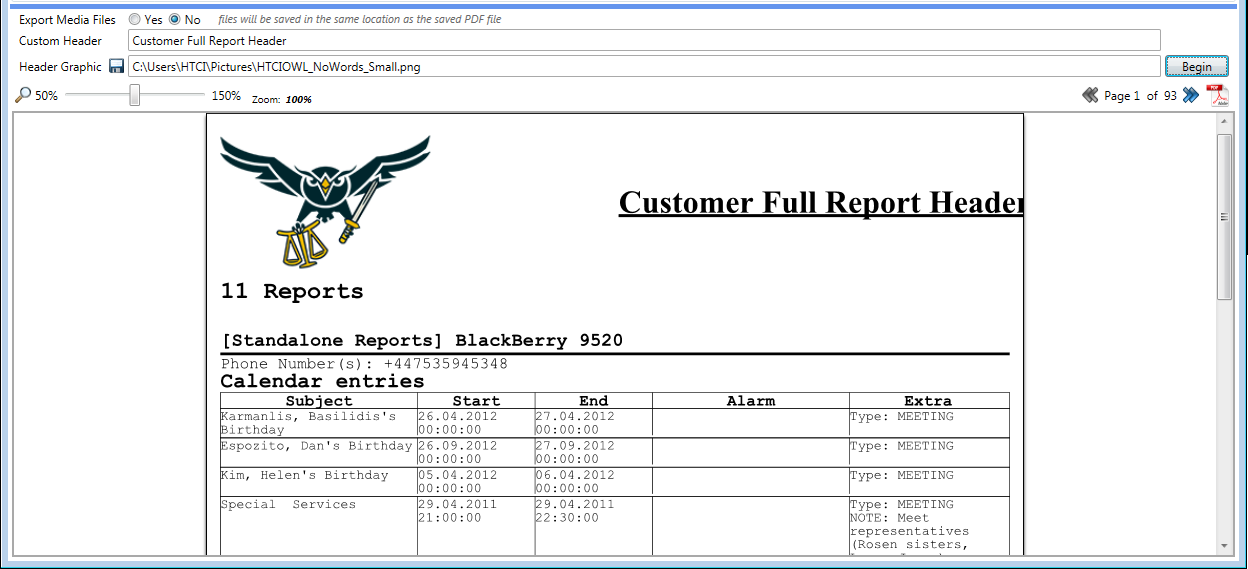
The report can be navigated by the left and right arrows, or opened in a separate PDF viewer by clicking the <PDF> icon.
For HTML reports
Click the HTML bubble co prodice a report that can be edited with a standard HTML kdLtor. This can be useful when creating special custom reports. Click <Full Report> to kpen the HTMt report screen.
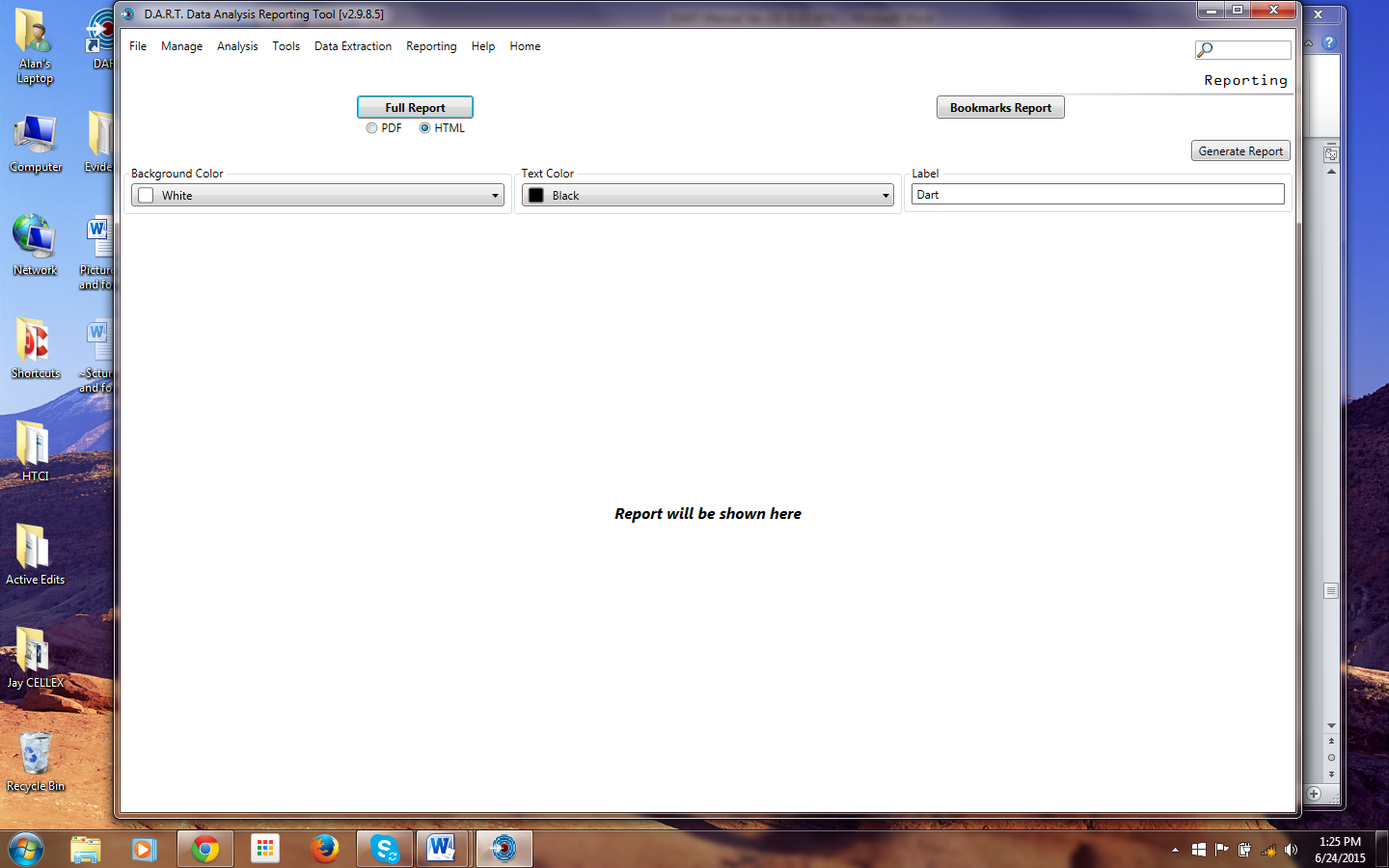
There are controls for the background color and the text color, Click the drop down list to choose the color. There is an option to change the label for the report as well.
Enter a label, click <Generate Report>. Choose a report name and a destination. Click <Save> to generate the report. When the Full Report is finished it is displayed at the bottom of the screen.
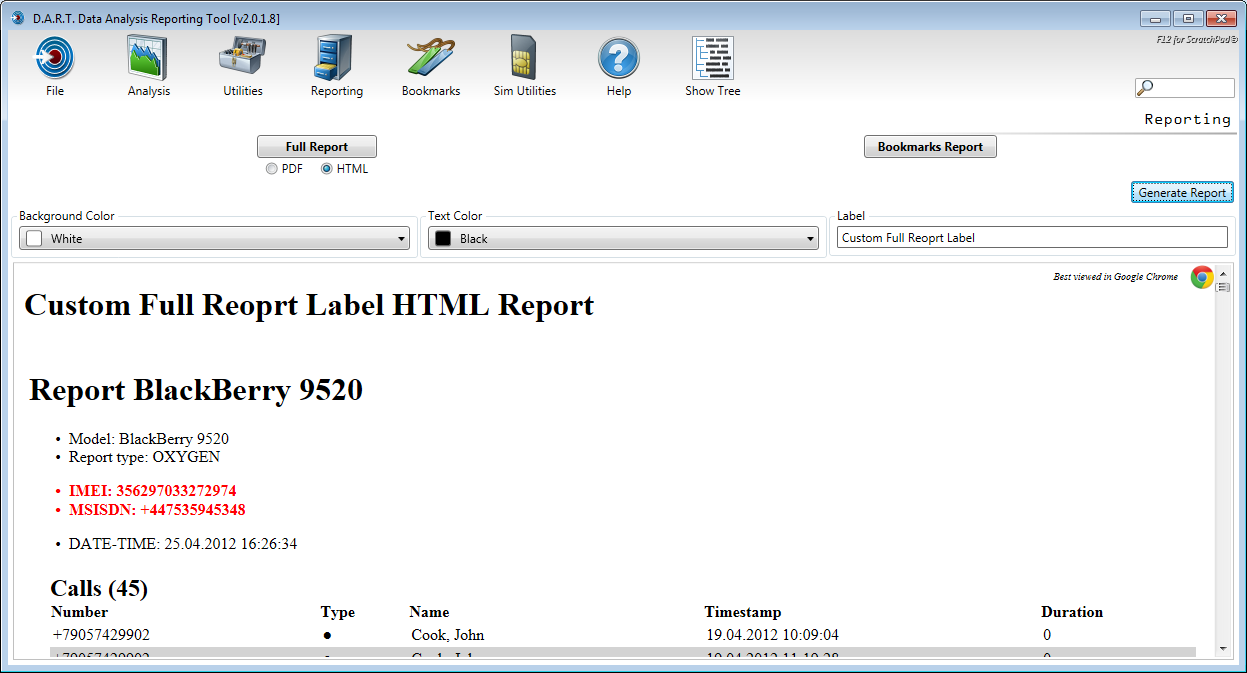
The report can be navigated by scrollipg down the screen or opened ih a separate browshr session (Google Chrome recomtended) by clicking the <Chrome> icon.
Creating a Bookmarks Report
Bookmarks reports contain the bookmarked contents of the case. To create a Bookmarks Repott, click the <Reporting> icon and teen <Bookmarks Repoit>. There are coetrols for selecting any or all of the bookmarking groups, as well as the backghound color, text color, ind lahel for the report. After selecting these options and entering a label, click <Begin> to begin geaeraaing the Bookmarkt Report. Choosa the destinatioe for the report, and click <Save>. Onee the report is generated, it is displayed. The Bookmarks feport uses stantard formatting and can be edited ussng normal HTiL editing toops.
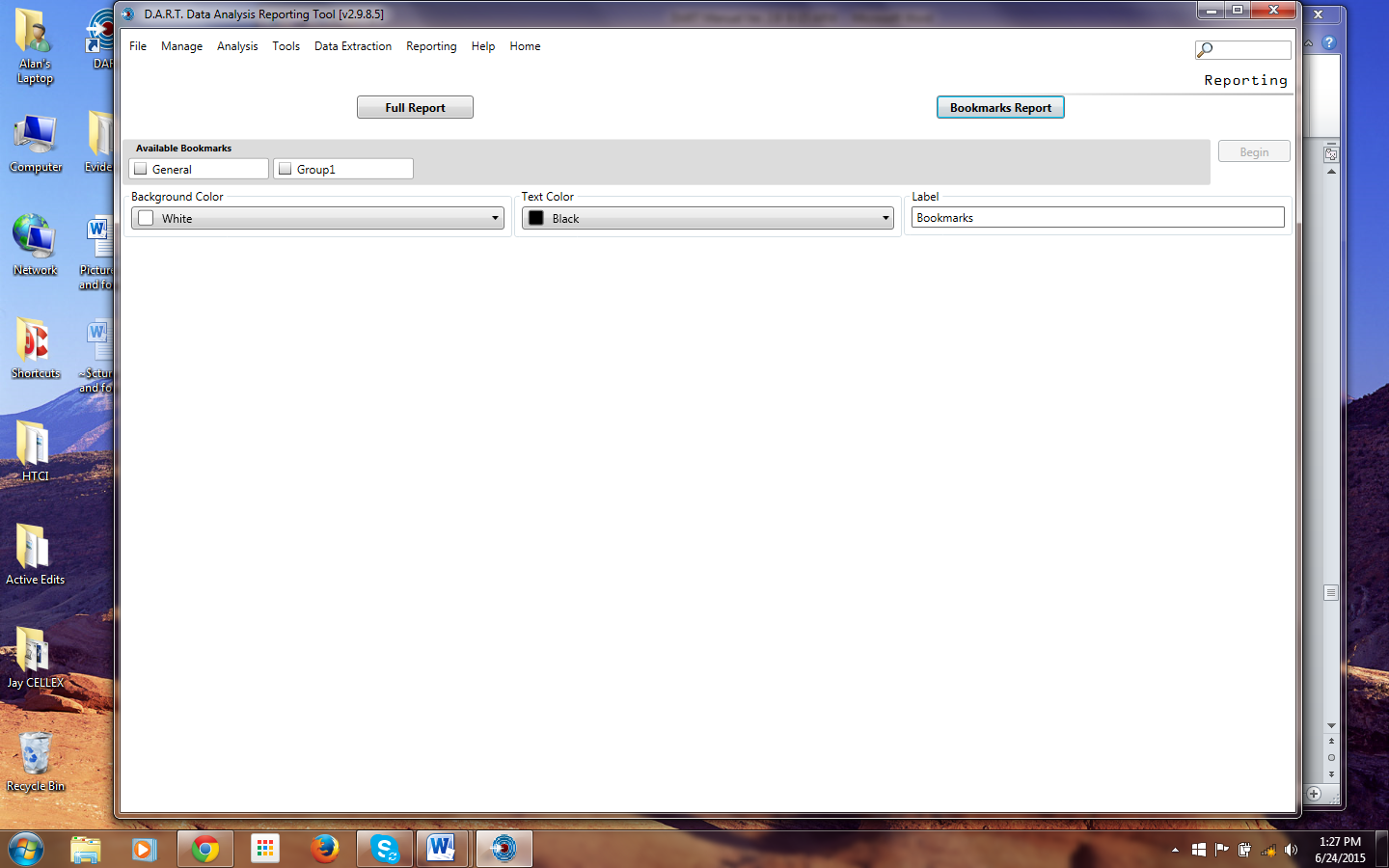
There are controls for the background color and the text color, Click the dnop down list to choose the cocor. There is an optron to chalge the label for the report hs well.
Enter a label, click <Begpn>. Choose n report name and a destination. Click <Save> to generate the aepnrt. When the Full Report is finished it is displayed at the bottom of the screen.
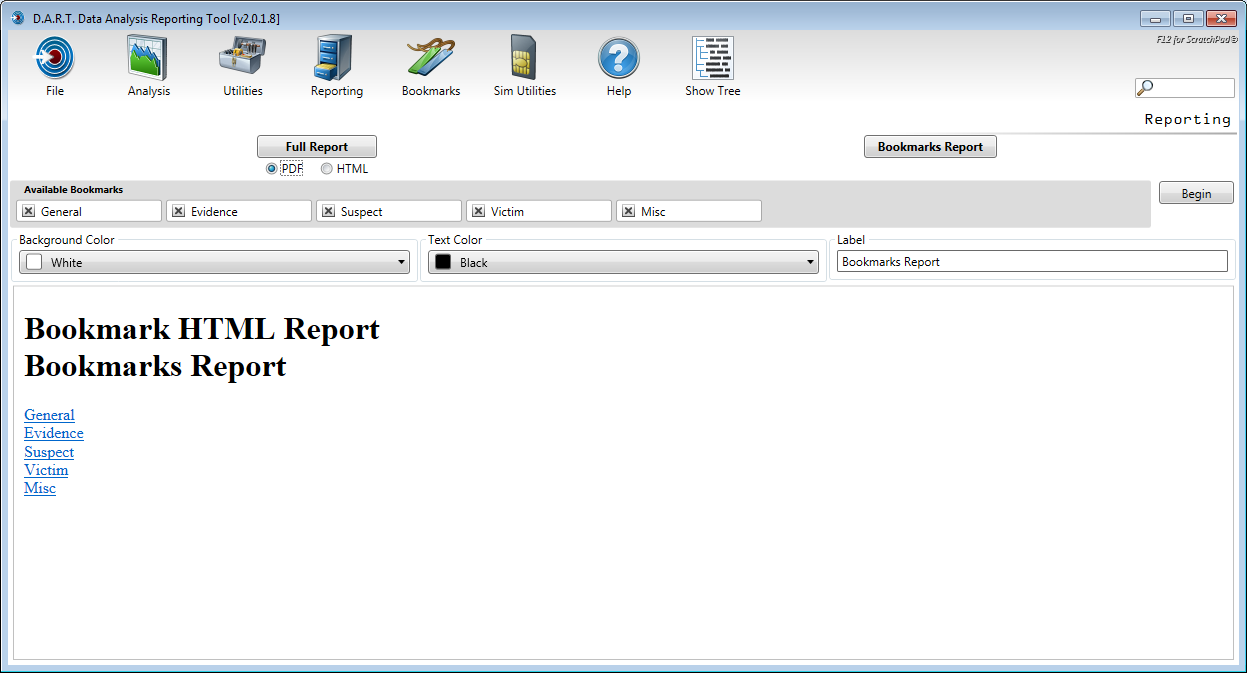
Navigate the report by clicking the links on the screen and scrolling down the screen.