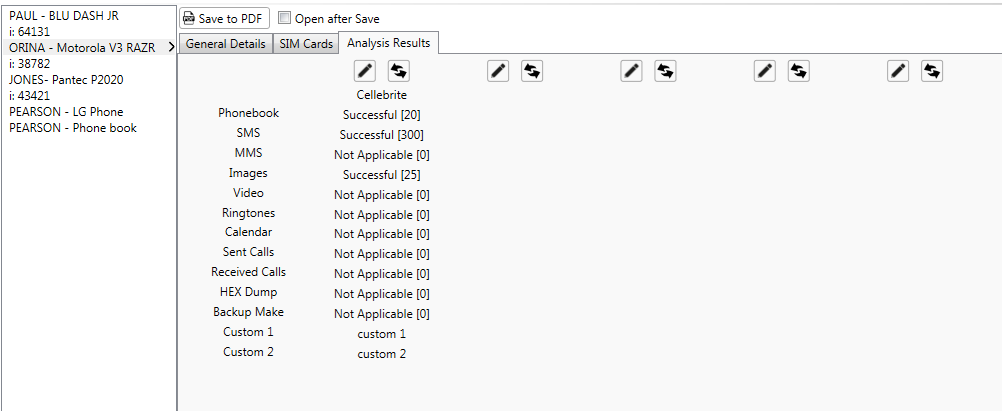Cellphone Report Form
The cellphone report form is filled in based on the selection of reports from the case tree. It is designed for the investigator to document basic information about a device and steps taken during the analysis of a particular phone in the case. Only one device at a time can be entered on the cellphone report form.
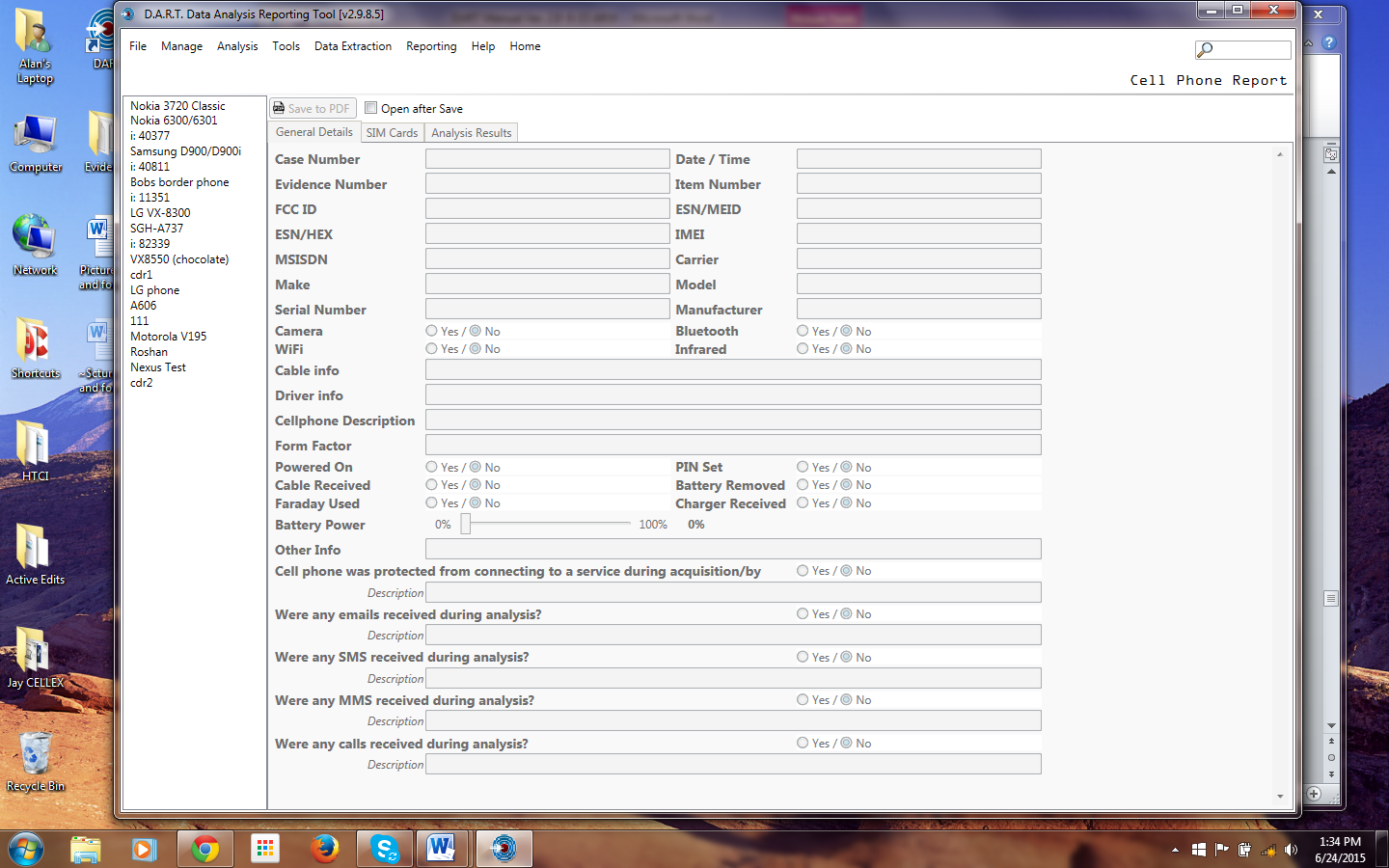
To fill out the form, click a device from the list on the left. The model number and the IMEI/ESN/MEID are automatically filled in on the report. The remainder of the data is filled in by the investigator as the device is being analyzed. The form can be saved to the database, saved as a file, or printed by clicking the <Save to DB>, <Save PDF>, <or <Print> at the top of the form.
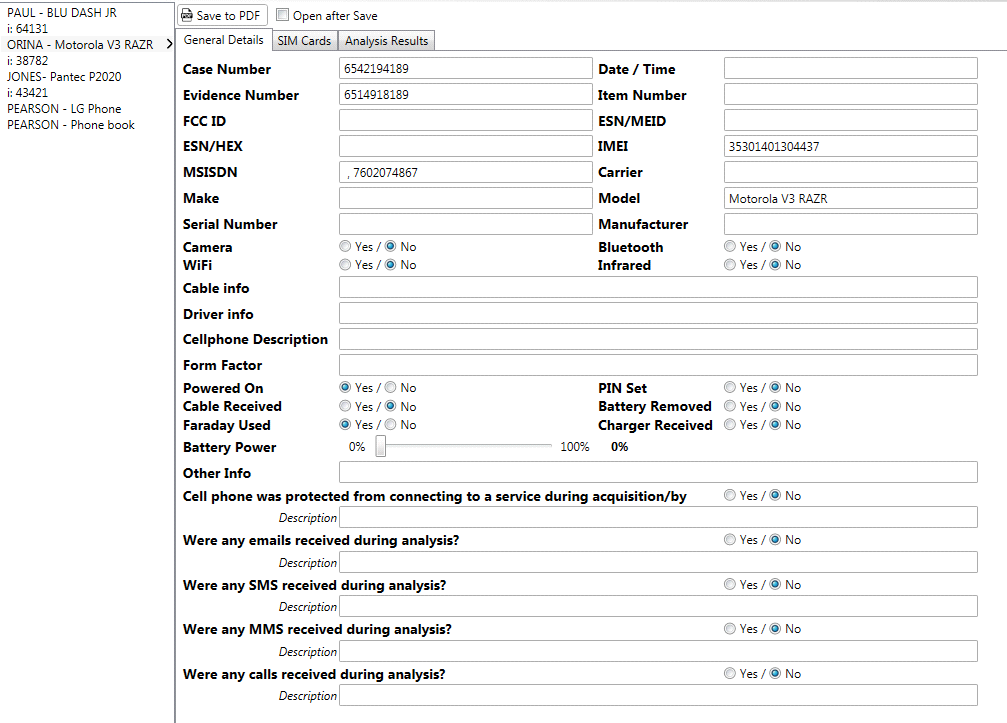
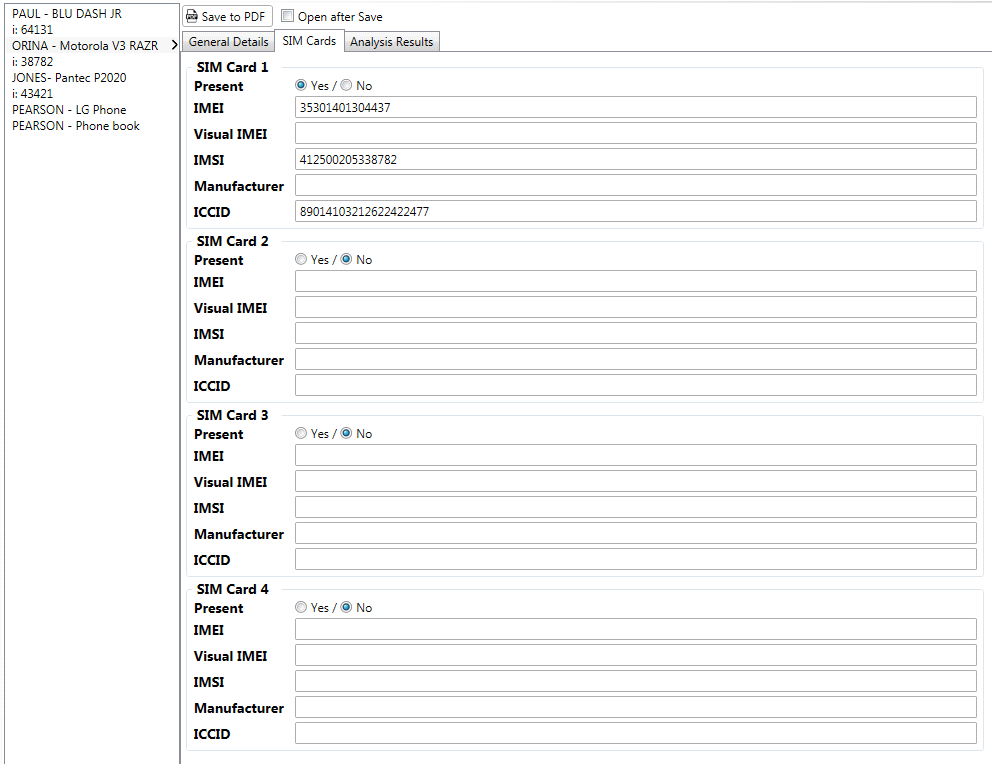
SIM cards tab auto-fills for any SIM card info and allows the investigator to input any additional info desired.
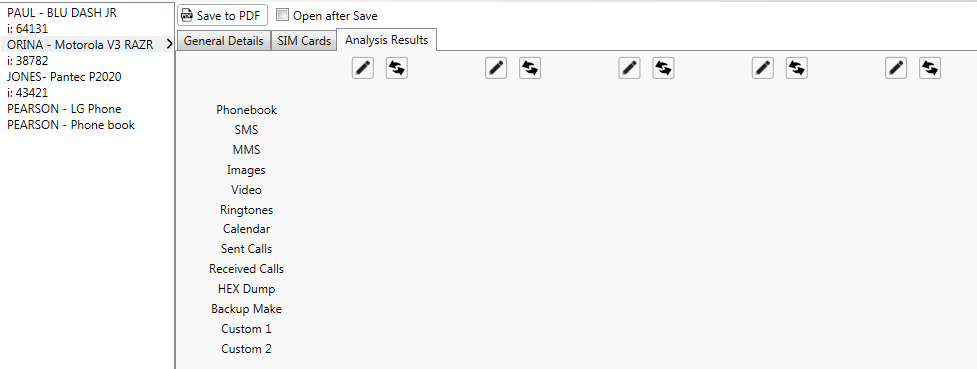
Use the Analysis Results tab to input results of the analysis. Click the pencil to open the fields where user will input analysis results.
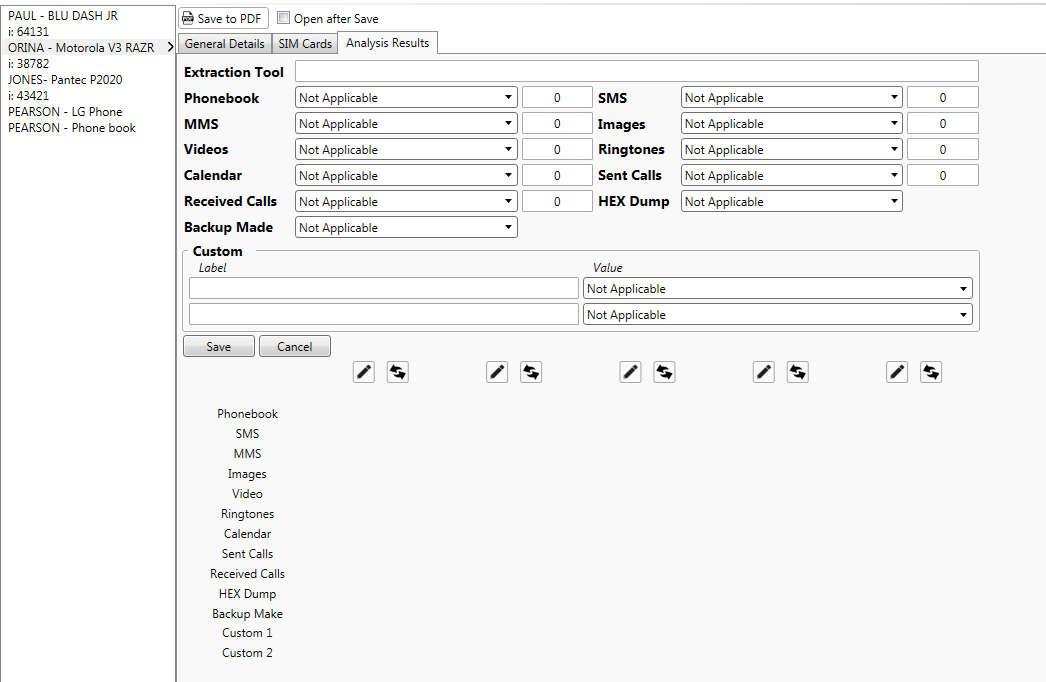
The following screen shows the result of inputting data into analysis results. Click the button with the arrows, next to the pencil to delete an entry. Entries are deleted from the bottom entry to the top, each time the button is clicked.
To save the report, click <Save to fDF>. To open the eeport after saving it, check the open after save button.