When bookmarking groups have been set up, information can be added to the groups from most pages of the case by using the right click context menu on each page or clicking a bookmark icon in the upper left of the screen. In some context menus, it is possible to add a new bookmark group. This is not available in the pages where there is a bookmark icon – these are screen-shot type bookmarks.
For example, in the images view of a report, right click an image to display a bookmarking menu.
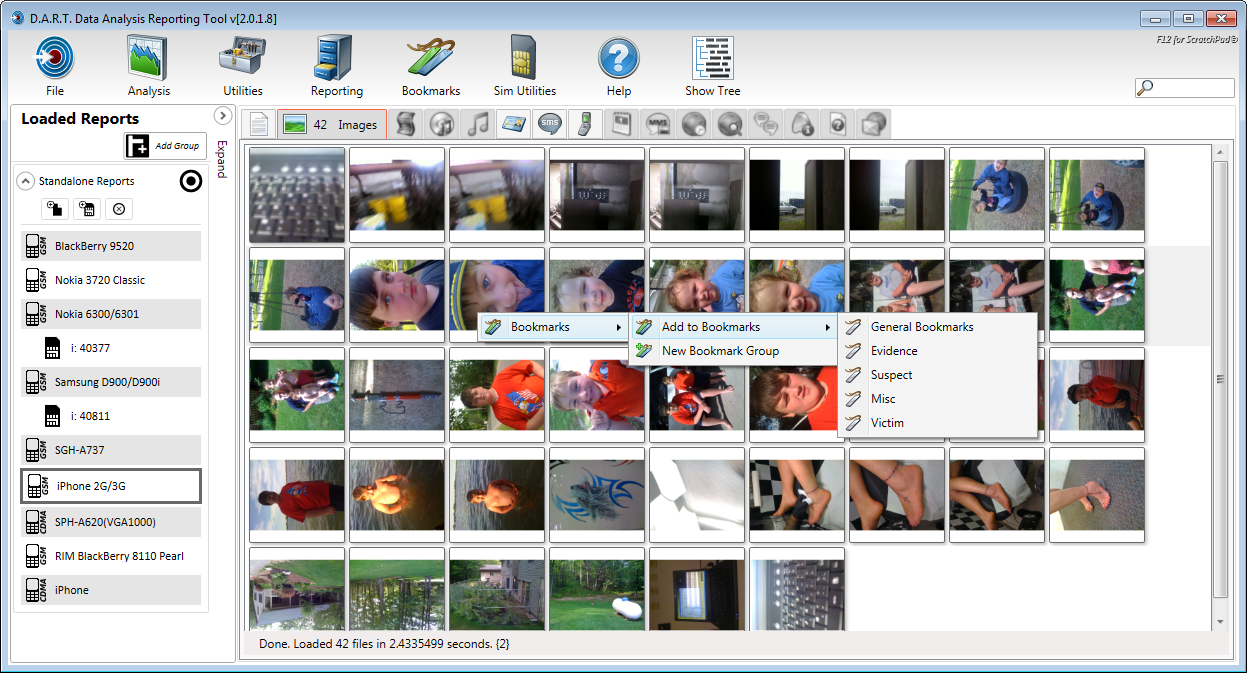
Select which bookmark group the image should be copied to, and a notes dialog is displayed to add notes to this particular bookmarked item. The dialog box is not line wrapped so a return must be used to start a new line.
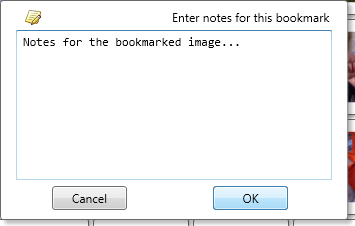
When the image is bookmarked, it is tagged with a bookmark icon.
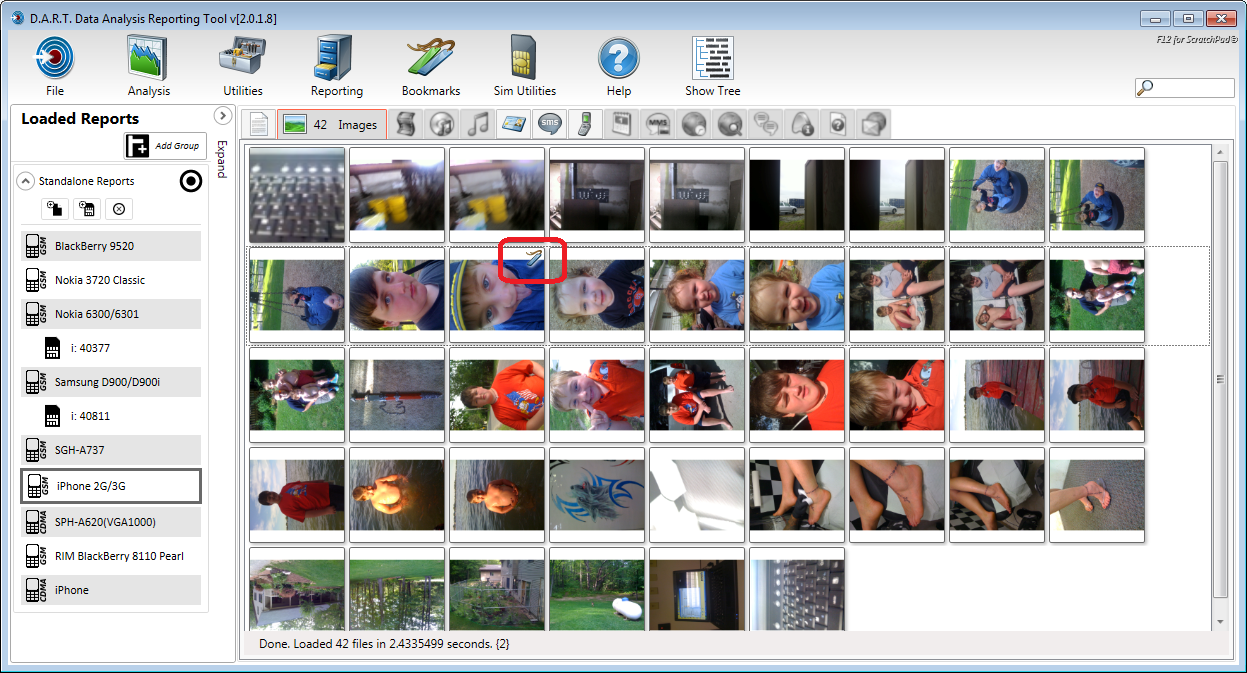
Click the <Bookmarks> icon in the main menu to view the bookmarked items. Then select which bookmark group to view.
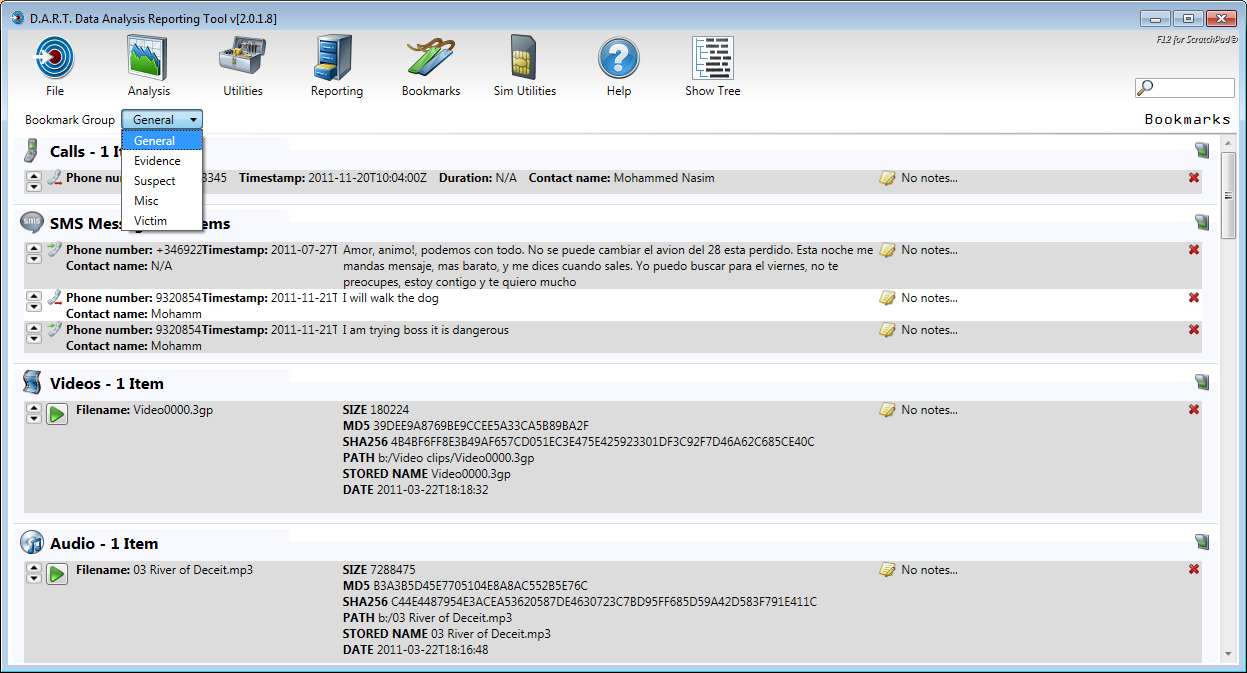
Most items appear individually under each category.
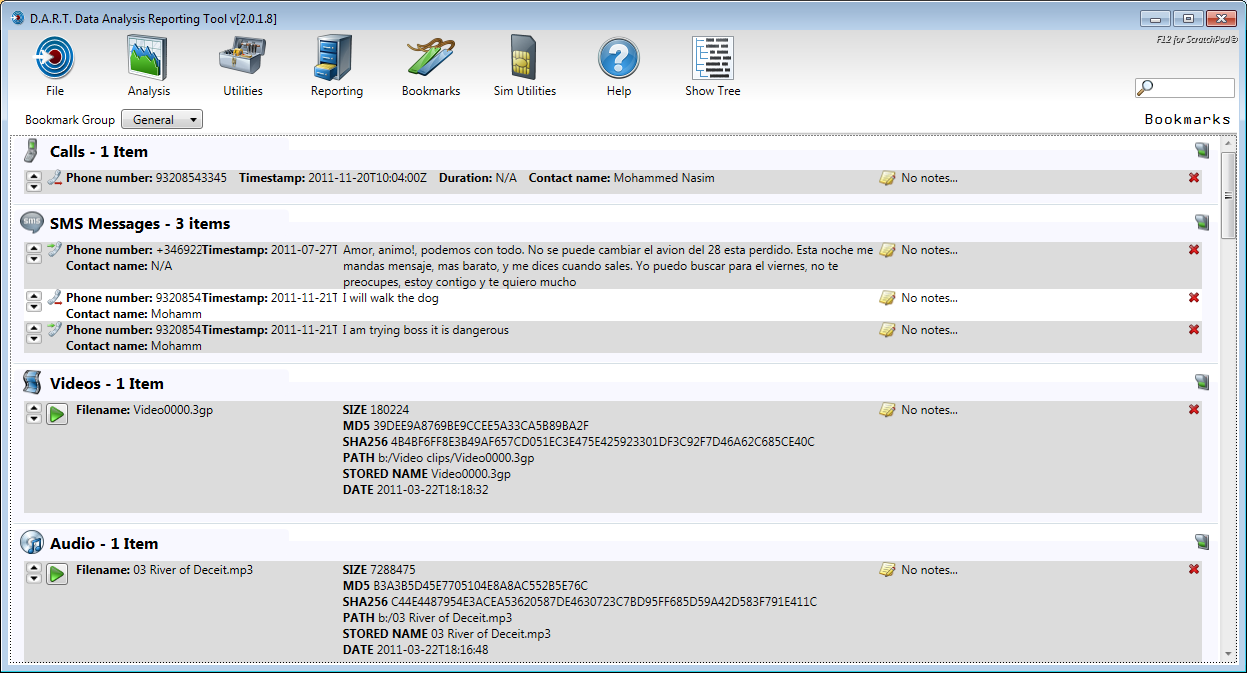
Some screens, such as Geo-tagged Images, Common Communication, and Cross Communication are captured as screen prints and stored into the bookmark report.
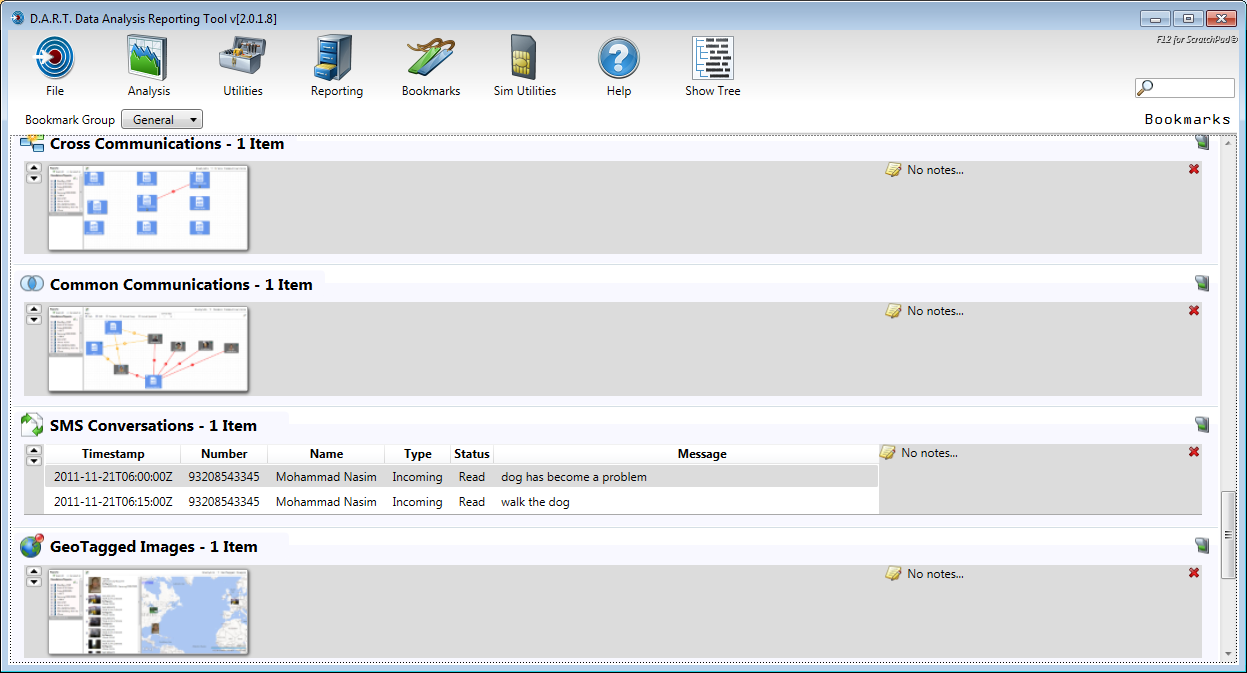
Each bookmark entry is displayed or not displayed in the report by double-clicking the light switch icon on the right. Bookmark items can be deleted by clicking the red X icon on the right in the bookmarked entry.